Magic Wand Tool in Photoshop is a very useful tool to change the Background of a picture, or to remove a picture from the background. However, this works well when your picture likely to have one background color.
Now Let's start the tutorial,
- Open Photoshop.
- Now Click on File >>> Open or Double Click on the blank area.
- Choose your Image.
- Click ok.
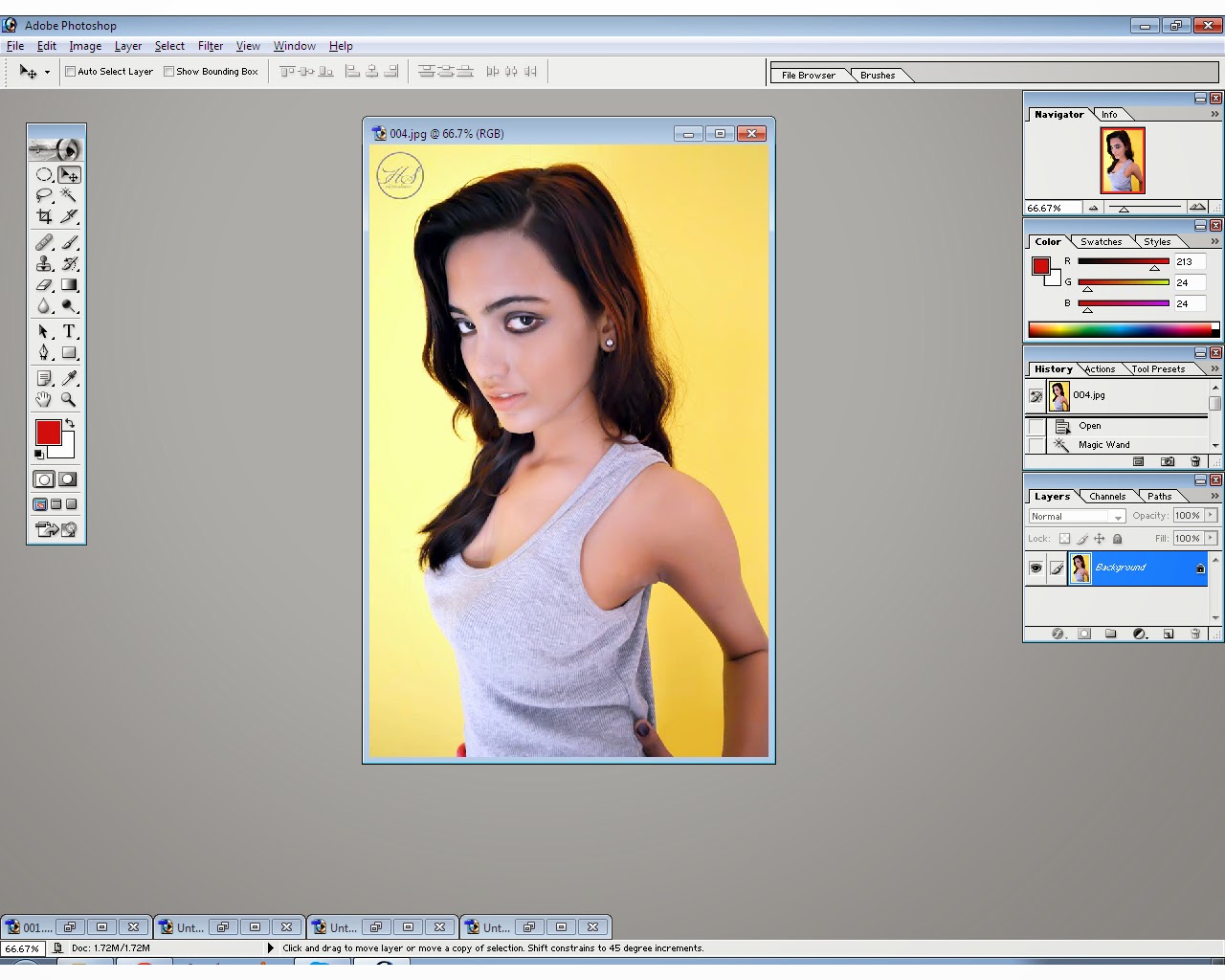
- Now Click on Magic Wand Tool to select it.
- Now, with Wand Tool Selected, start click on the background.
- If a background is shaded in two colors. Select that color by pressing Shift key.
- Now, when you select all the background You will get something like this.
- As You can see, wand tool has made selection of the background. However, if you want to take the image out of this area leaving the background. Press Ctrl+Shift+I to inverse the selection.
- Now after doing this, open a new image / background.
- Go back to the selected picture. Click on the Move Tool which is right above the Magic Wand Tool.
- and Drag the picture to the background.
- you will get something like this.
- As you can see the image has still some yellow background stuck to it and image does not matches with the background. You can remove the extra background by using the eraser gently.
- after that, press Ctrl+B to open Color Balance (Dialogue Box).
- Adjust the picture according to the background. But do not work it too much.
- Here is the final outcome.
- Hope you like it.
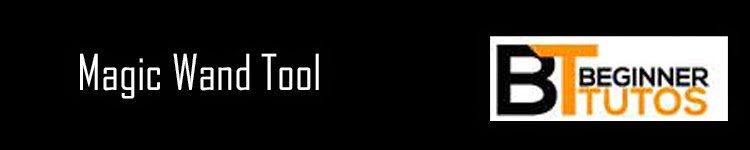



















0 comments:
Post a Comment